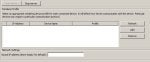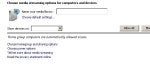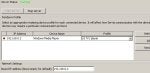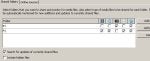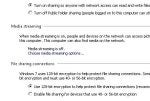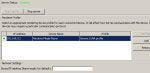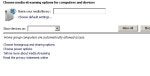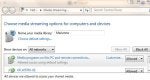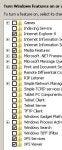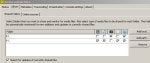a few things to play around with now AND to answer all the details below - see if we can stay in a structured format and make sure we know anything you change or do
Need to fully understand whats on which machine and IP address - I maybe getting confused below - so if you could take the time and post the details - that would help
I dont know Nero Media Home 4 - so i will need to look that up
1) Laptop - Has windows 7 / Norton ? / WMP 12 / / Serviio / IP address 0.4
2) Tower - Has Windows ? / firewall ? / WMP ? / Media Server / IP address
3) LG TV / IP address 0.3 - able to access the internet - so looking good for the wireless connection and on network - we may choose to set a fixed IP here later
4) Router - the default gateway IP should be 192.168.0.1 - so thats your network gateway
update 2, above for missing info
based on the info supplied above - I suspect your Tower is IP address 0.2 and thats the WMP being seen by the Serviio - so thats the worng profile you have set for that device as its a PC - i just leave mine at generic
The IP address will change as they are often dynamic - so to confirm all the ip address and leasetime - do an ipconfig /all on each PC and post the results here - see how below
Norton, as you are not intending to continue with Norton, and if you read through the network forum you will find 100s of issues where norton blocked access even after removal , and the only fix was the removal tool - why not remove now
have a read through the security forum and you will see the advice from the "gold shield" (icon by the name) is that windows 7 does not need a firewall and for antivirus Microsoft Security Essentails MSE gets a lot of postive votes and is free
http://windows.microsoft.com/en-GB/windows/products/security-essentials
If you do not want to remove - then you need to goto the advance settings - where you should be able to setup a range of IP address for your network - and set 192.168.0.1 through to 192.168.0.255
Install Serviio onto the Tower and thensee what devices that sees
post a screen shot from the tower
You should be able to see media servers from each PC and share libraries that way - that maybe the first thing to do
On the Laptop goto WMP and look under - libraries , configure sharing - is WMP set to sharing media ?
tick boxs
---- find media that others are sharing .....
---- share my media to ....
On the wireless networks - have you set the connection up to be a private or public network ?
goto
Network and sharing
Under the icons
it will say
Network name - type (private or public network) - then customize
if public - then the sharing is restricted
Now on the laptop you should be able to see the WMP from the tower and play music etc from there
--
Now on the tower do the same
see if you can now stream media between the two PCs - once that is working - then see if the TV sees all the media servers
Another server to try and i have had a lot of success with for video is tversity
http://tversity.com/
------------------------------------------------------------------------
ipconfig /all
If you cannot access the internet with this PC, then you will need to paste the results into something like notepad and then copy onto a machine that can access the internet and post results here
We would like to see the results from ipconfig /all post back the results in a reply here
Hold the
Windows key and press
R, then type
CMD then press
Enter to open a command prompt box (A new dialogue box - black with white font, will appear on screen ):
In the command prompt window that opens, type the following command:
Note that there is a space before the /ALL, but there is NOT a space after the / in the following command.
ipconfig /all > network.txt & network.txt
It will export the results to notepad and then automatically open notepad.
Now all you need to do is copy and paste those results to a reply here
to do that:
From the notepad menu - choose
Edit -
Select all
all the text will be highlighted
Next
From the notepad menu - choose
Edit -
Copy
Now go back to the forum - reply and then right click in the reply box and
paste
------------------------------------------------------------------------