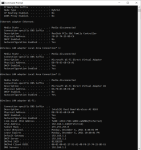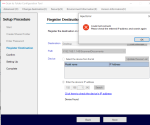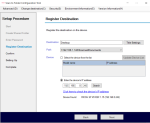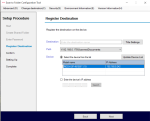I got a Ricoh SP 4510 sf printer from my company as the contracts ended and they were all given away or destroyed. I decided to give mine to my Wife's grandmother who does a lot of printing/scanning and this will make it so much easier for her.
I tried all kinds of YouTube video's and walkthroughs to get this scan to folder feature working with no success. I tried getting ahold of Ricoh but with no contract I'm only allowed a 5 min conversation with there IT department.
Is it possible for someone to walk me through how to get this working properly.
I tried all kinds of YouTube video's and walkthroughs to get this scan to folder feature working with no success. I tried getting ahold of Ricoh but with no contract I'm only allowed a 5 min conversation with there IT department.
Is it possible for someone to walk me through how to get this working properly.