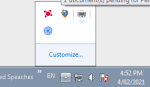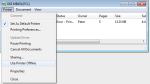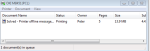Time to get computer smart will explain S mode latter.
You can do this.
Just follow step by step. If in doubt about a step ask.
Clear Print Queue
Method 1
1) Look for a printer icon in the bottom right hand corner near the clock. You may have to press the UP arrow
2) Double click on the icon. Do you see a document stuck in the queue?
If yes Click on printer > Cancel all documents. Also make sure there is not a tick
next to use printer offline.
If no document is in the queue try Method 2
Method 2
1) Hold down the
Windows Key and press
R to bring up the Run dialog.
2) Type
services.msc then press
Enter.
3) Find the
Print Spooler service in the list. Right-click it, then select
Stop.
4) Minimize the Services window. Hold down the
Windows Key and press
R to bring up the
Run dialog.
5) Type or copy and paste:
%systemroot%\System32\spool\printers\ then press
Enter
6) Click on 1 file then select all of the files by holding
CTRL and pressing
A
7) Press the
Delete key to delete all of the files.
8) Go back to the
Services window right-click
Print Spooler then select
Start.