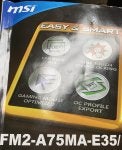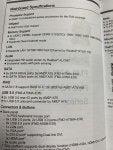Getting an error b2 when I wake my pc. Please help, it has been stressing me out for hours :’( I need to get rid of this b2 error code. I think the problem could be the bios settings, I changed fast boot settings so I don’t know, well when I wanted to stop doing what I was doing, I reversed all the settings and click save and exit and I got the black screen. I did have a usb stick in with a sd card. Please help!

-
Please click the link below for your operating system to download the TSG SysInfo Utility. Click on "Save File" then double-click the file to run it. Copy and paste the report in your initial post. Windows 7 and later (downloads a file named tsginfo.exe) | Windows XP (downloads a file named SysInfo.exe)
ag12
- Status
- Not open for further replies.
Help with error code b2 black screen on boot
ag12
Discussion starter
26 posts
·
Joined 2020
- Add to quote Only show this user
Getting an error b2 when I wake my pc. Please help, it has been stressing me out for hours :’( I need to get rid of this b2 error code. I think the problem could be the bios settings, I changed fast boot settings so I don’t know, well when I wanted to stop doing what I was doing, I reversed all the settings and click save and exit and I got the black screen. I did have a usb stick in with a sd card. Please help!
126,119 posts
·
Joined 2003
Please be patient as this is not live tech suppport. I've closed the other thread you started.
It's not appropriate to make another unnecessary post until at least 24 hours has passed and then you can post to bump it back up to the top. Everyone here are volunteers and they help when they can.
It's not appropriate to make another unnecessary post until at least 24 hours has passed and then you can post to bump it back up to the top. Everyone here are volunteers and they help when they can.
1,621 posts
·
Joined 2019
Hi do you still have this issue?
b2 error means either problem with GPU or legacy ROM problem/setting in place.
How was windows installed? UEFI or MBR (legacy) mode?
Before anything else you may want to check that BIOS is set to UEFI mode, and that any legacy mode such as "Legacy ROM" is not enabled.
b2 error means either problem with GPU or legacy ROM problem/setting in place.
How was windows installed? UEFI or MBR (legacy) mode?
Before anything else you may want to check that BIOS is set to UEFI mode, and that any legacy mode such as "Legacy ROM" is not enabled.
ag12
Discussion starter
26 posts
·
Joined 2020
Well when I got into the bios it was already at UEFI+Legacy so I didn’t change that. Also I can’t get into bios anyway now, I can’t click anything it’s just a black screen with b2 in bottom right corner. Sometimes it says setting up setup on the left side but that’s rare I think. But this isn’t my pc this is my father’s and I need to fix this thing before I get in more trouble
1,621 posts
·
Joined 2019
I would not recommend you do this, it would be better to visit computer shop
and ask them to do these repairs, or ask a friend who did it before.
Know that if something goes wrong while flushing BIOS damage may be even bigger,
more expensive, or it may render motherboard unusable.
If you are willing to take a risk:
Windows Key + R
msinfo32
File -> Save
zip up the file, and post it here.
We'll see if there is an update for BIOS to boot from USB/CD on official site for your motherboard .
EDIT: ah sorry, you can't do that, well I need make and model of your laptop/PC,
motherboard info mostly.
and ask them to do these repairs, or ask a friend who did it before.
Know that if something goes wrong while flushing BIOS damage may be even bigger,
more expensive, or it may render motherboard unusable.
If you are willing to take a risk:
Windows Key + R
msinfo32
File -> Save
zip up the file, and post it here.
We'll see if there is an update for BIOS to boot from USB/CD on official site for your motherboard .
EDIT: ah sorry, you can't do that, well I need make and model of your laptop/PC,
motherboard info mostly.
1,621 posts
·
Joined 2019
you should have some papers about this PC, manuals and such, there you can find make and model
of motherboard and other info.
I need this to check for BIOS updates and boot options.
of motherboard and other info.
I need this to check for BIOS updates and boot options.
1,621 posts
·
Joined 2019
Hello again, this are the steps to prepare your USB for DOS mode and flush BIOS.
Before you continue on any step read those red lines very carefully!!
If flushing BIOS fails, the damage may be beyond all repairs, it is recommended to take your PC
to computer shop for repair.
In an event of such failure I shall not be responsible for the damage.
It is not 100% guaranteed these steps will work.
Now if you are willing to take a risk follow these steps:
1. Preparing USB
Flushing MSI motherboard bios can only be done with USB, not DVD/CD
Make sure your USB work correctly and has no problems such as disconnecting randomly (that would be fatal)
1. Attach your USB to working computer with windows installed on it, anything on that USB will be erased,
if you have data on it, make a backup.
2. Open command prompt (cmd.exe) as Administrator
NOTE: To open command prompt click on start key and type cmd, right click on cmd and run as Administrator.
3. type or copy paste bellow commands and hit enter after each one
diskpart
lis dis
lis vol
4. Above commands will list disks on your working PC where USB is attached, take a good look to find out which of the disks is your USB.
You can tell this by the size of your USB, or label of USB.
5. then if it is Disk 1 for example execute bellow commands for disk 1 (replace 1 with the actual disk number representing your USB drive).
Otherwise you may end up formatting partition on your laptop/PC)
sel dis 1
clean
cre par pri
6. Note do not replace number 1 in below command, use it as it is
sel par 1
format fs=fat32 quick
assign
active
exit
7. Good, now your USB is bootable!
suggested using Chrome, Firefox 3.0 or IE 9.0 above browsers to download BIOS, Drivers.
suggested to use 7-zip to extract downloaded file.
8. Download following BIOS
9. Extract E7721V24.exe onto your desktop first, if extraction is OK, no errors or warnings,
then copy the exe file from desktop to your formatted USB.
10. safe remove USB key from PC and attach it to computer with this boot issue.
11. The above BIOS executable is from bellow link, you may want to double check make, model and downloaded file:
https://www.msi.com/Motherboard/support/FM2-A75MA-E35
2. Flushing BIOS
System will restart several times to update system BIOS with NVRAM & ROMHOLE.
Please DO NOT remove the USB pen drive until BIOS updated successfully.
Please make sure you have read the SOP before you update the BIOS.
Note the above pdf instruction tells to extract zip file to USB, we extract the exe file alone instead. (not sure how could rar file be booted??)
1. Boot your system from a USB storage device, you need to find out which one is the boot menu key,
to invoke boot menu, For MSI motherboard this is the F11 key, Rapidly tap the F11 key while the machine is booting.
NOTE: Other keys to try if F11 doesn't work are: F10 or F12 or F2 or DEL.
3. when boot menu appears select your USB key and hit enter to boot from it.
4. When you get the DOS prompt, execute the following sequence: note the last letter is zero not letter 'o')
afude238 e7926ims.1a0
5. After you execute above command flushing procedure will begin, Reboot your system when prompted!
6. After bios update is done, C: prompt will appear on your screen.
7. press CTRL + ALT + DELETE to restart machine, after system restart, Press DELETE key to enter BIOS setting menu to make sure that BIOS have been updated successfully.
Note: If CTRL + ALT + DELETE doesn't reboot, simply power off PC and turn it on again, then delete key to enter bios.
Now if everything went fine and you entered BIOS and are able to play with settings, restart again without changing any setting and see if it boots into Windows.
If not report here, we'll see what settings to do next in BIOS. just make sure you do not change any settings until that time.
Before you continue on any step read those red lines very carefully!!
If flushing BIOS fails, the damage may be beyond all repairs, it is recommended to take your PC
to computer shop for repair.
In an event of such failure I shall not be responsible for the damage.
It is not 100% guaranteed these steps will work.
Now if you are willing to take a risk follow these steps:
1. Preparing USB
Flushing MSI motherboard bios can only be done with USB, not DVD/CD
Make sure your USB work correctly and has no problems such as disconnecting randomly (that would be fatal)
1. Attach your USB to working computer with windows installed on it, anything on that USB will be erased,
if you have data on it, make a backup.
2. Open command prompt (cmd.exe) as Administrator
NOTE: To open command prompt click on start key and type cmd, right click on cmd and run as Administrator.
3. type or copy paste bellow commands and hit enter after each one
diskpart
lis dis
lis vol
4. Above commands will list disks on your working PC where USB is attached, take a good look to find out which of the disks is your USB.
You can tell this by the size of your USB, or label of USB.
5. then if it is Disk 1 for example execute bellow commands for disk 1 (replace 1 with the actual disk number representing your USB drive).
Otherwise you may end up formatting partition on your laptop/PC)
sel dis 1
clean
cre par pri
6. Note do not replace number 1 in below command, use it as it is
sel par 1
format fs=fat32 quick
assign
active
exit
7. Good, now your USB is bootable!
suggested using Chrome, Firefox 3.0 or IE 9.0 above browsers to download BIOS, Drivers.
suggested to use 7-zip to extract downloaded file.
8. Download following BIOS
9. Extract E7721V24.exe onto your desktop first, if extraction is OK, no errors or warnings,
then copy the exe file from desktop to your formatted USB.
10. safe remove USB key from PC and attach it to computer with this boot issue.
11. The above BIOS executable is from bellow link, you may want to double check make, model and downloaded file:
https://www.msi.com/Motherboard/support/FM2-A75MA-E35
2. Flushing BIOS
System will restart several times to update system BIOS with NVRAM & ROMHOLE.
Please DO NOT remove the USB pen drive until BIOS updated successfully.
Please make sure you have read the SOP before you update the BIOS.
Note the above pdf instruction tells to extract zip file to USB, we extract the exe file alone instead. (not sure how could rar file be booted??)
1. Boot your system from a USB storage device, you need to find out which one is the boot menu key,
to invoke boot menu, For MSI motherboard this is the F11 key, Rapidly tap the F11 key while the machine is booting.
NOTE: Other keys to try if F11 doesn't work are: F10 or F12 or F2 or DEL.
3. when boot menu appears select your USB key and hit enter to boot from it.
4. When you get the DOS prompt, execute the following sequence: note the last letter is zero not letter 'o')
afude238 e7926ims.1a0
5. After you execute above command flushing procedure will begin, Reboot your system when prompted!
6. After bios update is done, C: prompt will appear on your screen.
7. press CTRL + ALT + DELETE to restart machine, after system restart, Press DELETE key to enter BIOS setting menu to make sure that BIOS have been updated successfully.
Note: If CTRL + ALT + DELETE doesn't reboot, simply power off PC and turn it on again, then delete key to enter bios.
Now if everything went fine and you entered BIOS and are able to play with settings, restart again without changing any setting and see if it boots into Windows.
If not report here, we'll see what settings to do next in BIOS. just make sure you do not change any settings until that time.
ag12
Discussion starter
26 posts
·
Joined 2020
Ok so I don’t know if my dad wants to leave his pc at the shop because he thinks they’ll look into his stuff which he worked on for hours and hours. I mean you never know but we were thinking to buy a new motherboard which is like $70. But we don’t know if the motherboard is messed up or the chip is messed up. Is the bios on the motherboard or the chip? Can I use the same chip? I hope the bios is on the motherboard.
1,621 posts
·
Joined 2019
Motherboard isn't screwed at all i'm 99% sure about that, b2 error means GPU failed to initialize for what ever reason.
That doesn't 100% mean GPU is screwed either, but is possible.
In short, BIOS needs to be flushed and if that's not possible in current state, (Which was my attempt in previous posts) then GPU needs to be removed and replaced with another temporary one.
this is to be able to flush bios before old GPU is put back for test on this motherboard.
Impossible for me to tell for sure 100% what is problem, but it's surely GPU initialization failure, that's why you don't see anything on screen, except blocked GPU state.
That doesn't 100% mean GPU is screwed either, but is possible.
In short, BIOS needs to be flushed and if that's not possible in current state, (Which was my attempt in previous posts) then GPU needs to be removed and replaced with another temporary one.
this is to be able to flush bios before old GPU is put back for test on this motherboard.
Impossible for me to tell for sure 100% what is problem, but it's surely GPU initialization failure, that's why you don't see anything on screen, except blocked GPU state.
1,621 posts
·
Joined 2019
You are asking for concrete answer, we'll it's neither chip nor bios.
If you put another GPU into motherboard it should boot just fine, but then if you put same GPU back it may
work just fine or it may not work, if not then flushing bios should work.
try pulling GPU out and back in. (while computer is shut down)
edit:
To make my self clear, flushing bios will help to re-do what ever you did in bios,
and to also fix a bug in micro code that caused changing settings to produce this failure.
If you put another GPU into motherboard it should boot just fine, but then if you put same GPU back it may
work just fine or it may not work, if not then flushing bios should work.
try pulling GPU out and back in. (while computer is shut down)
edit:
To make my self clear, flushing bios will help to re-do what ever you did in bios,
and to also fix a bug in micro code that caused changing settings to produce this failure.
1,621 posts
·
Joined 2019
no it won't damage hard drive.
Chances of failure to flush bios are very small but fatal.
You should be lucky if you would even be able to flush bios in this state.
if not another GPU is needed.
Chances of failure to flush bios are very small but fatal.
You should be lucky if you would even be able to flush bios in this state.
if not another GPU is needed.
1,621 posts
·
Joined 2019
Did you actually read the post I wrote, and instructions to flush bios?
1. Flushing MSI motherboard bios can only be done with USB, not DVD/CD
2. The bios on that CD you have, is most likely out of date, and may not fix a bug in micro code.
1. Flushing MSI motherboard bios can only be done with USB, not DVD/CD
2. The bios on that CD you have, is most likely out of date, and may not fix a bug in micro code.
- Status
- Not open for further replies.
You have insufficient privileges to reply here.
-
?
-
?
-
?
-
?
-
?
-
?
-
?
-
?
-
?
-
?
-
?
-
?
-
?
-
?
-
?
-
?
-
?
-
?
-
?
-
?
- posts
- 9.9M
- members
- 873K
- Since
- 1998
A forum community dedicated to tech experts and enthusiasts. Come join the discussion about articles, computer security, Mac, Microsoft, Linux, hardware, networking, gaming, reviews, accessories, and more!
Explore Our Forums