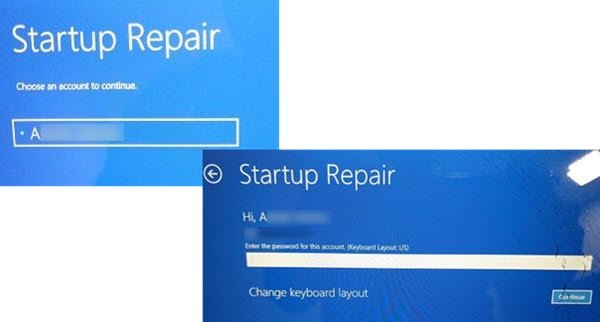Hi, sorry for disturb but can anyone help me to fix the problem with control panel?
Here is problem:
- When first time boot up window, everything was fine, i can open Control Panel but just once, after that i cant open it anymore. I tried to click many time but nothing showing untill i restart, the window told me this error: 26ee0668-a00a-44d7-9371-beb064c98683.
(After restart, its again just let me open Control Panel just one and cant open anymore and what after just like above i read)
Pls save me , Thank you so much if u can support me, im so desparate right now
Here is problem:
- When first time boot up window, everything was fine, i can open Control Panel but just once, after that i cant open it anymore. I tried to click many time but nothing showing untill i restart, the window told me this error: 26ee0668-a00a-44d7-9371-beb064c98683.
(After restart, its again just let me open Control Panel just one and cant open anymore and what after just like above i read)
Pls save me , Thank you so much if u can support me, im so desparate right now