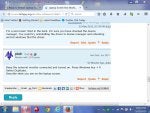For a long time I have used the "projection" option on my HP laptop computer and have used an external monitor instead of the laptop's screen. Recently, I tried using the laptop's screen but found that the image produced is only a gray screen. Sometimes the image changes to a gray screen with lines showing. However, when I try using the external monitor the correct images are produced. I would like to be able to use the laptop's screen whenever I need to such as when I take my computer with me. Does anybody know how to resolve this issue? Any and all suggestions are welcome.

-
Please click the link below for your operating system to download the TSG SysInfo Utility. Click on "Save File" then double-click the file to run it. Copy and paste the report in your initial post. Windows 7 and later (downloads a file named tsginfo.exe) | Windows XP (downloads a file named SysInfo.exe)
- Status
- Not open for further replies.
Solved: Laptop Screen Not Working. Computer Stuck on "Projector" Mode
1 reading
referee07
Discussion starter
1,588 posts
·
Joined 2003
- Add to quote Only show this user
For a long time I have used the "projection" option on my HP laptop computer and have used an external monitor instead of the laptop's screen. Recently, I tried using the laptop's screen but found that the image produced is only a gray screen. Sometimes the image changes to a gray screen with lines showing. However, when I try using the external monitor the correct images are produced. I would like to be able to use the laptop's screen whenever I need to such as when I take my computer with me. Does anybody know how to resolve this issue? Any and all suggestions are welcome.
690 posts
·
Joined 2015
Hi! What do you see if you hold down the windows tab and the P key??
http://forums.pcpitstop.com/index.php?/topic/191946-windows-key-p-easy-display-switcher/
http://forums.pcpitstop.com/index.php?/topic/191946-windows-key-p-easy-display-switcher/
referee07
Discussion starter
1,588 posts
·
Joined 2003
donetao, thanks for the reply. When I am using the external monitor and I hold-down the Windows tab and press the P, the option of choosing "Disconnect Projector," "Duplicate," "Extend" and "Projector Only" appears. But, if I chose "Disconnect Projector" and the laptops screen is used, the screen is grey. Then, if I hold down the Windows Tab and press the "P," I can't see the choices and have to guess in order to get the image back on the external monitor. (This in and of itself is very frustrating because if I blindly chose the wrong option, all of the icons on my computer's desktop, get scrambled and I need to rearrange them each time. Thanks again for your response.
690 posts
·
Joined 2015
Hi You might try this! Also have you tried "Duplicate" I just clicked Extend and it worked for me??? I'm not having any trouble switching back and forth.
http://ask.metafilter.com/204441/Wi...-projector-and-my-laptop-screen-is-black-How-can-I-force-it-to-return-to-normal
http://ask.metafilter.com/204441/Wi...-projector-and-my-laptop-screen-is-black-How-can-I-force-it-to-return-to-normal
Attachments
-
195.3 KB Views: 27
referee07
Discussion starter
1,588 posts
·
Joined 2003
donetao, thanks again for your reply. When an external monitor is not connected to the laptop, and only the laptops screen is being used, nothing seems to work. When the laptop is in that mode, I can push the button F1 button on the laptop that fires-up the 4 screen options, but other than the screen momentarily black indicating that it is changing to the "Projector" mode, the screen remains grey. I can press all of the "F" keys and nothing happens; the screen remains grey. Thanks again for the suggestions.
690 posts
·
Joined 2015
OK! Sorry I'm out of ideas. My switches back forth with no problems. I have a Toshiba lap top. I use my Samsung TV all the time when I'm helping seniors in the library. I can have both working or I can shut either one down and have just one working. Not sure what you mean by "F" keys.
Do you have a user manual that might help you solve this!! The monitor trouble shooting starts on page 97! Hope this helps!
http://www.hp.com/ctg/Manual/bpi04347.pdf
Do you have a user manual that might help you solve this!! The monitor trouble shooting starts on page 97! Hope this helps!
http://www.hp.com/ctg/Manual/bpi04347.pdf
690 posts
·
Joined 2015
You are very welcome! I'm sure you will Get-er-Done. Probably some little thing. I read a little in your manual. My Toshiba is a lot different. Nothing in my manual about "F" keys. Some thing about clicking a "F" Key 3 times in your manual. I'm signing off. I'm sure you will solve this.
Gary!!
Gary!!
690 posts
·
Joined 2015
I'm not anyone else,but the only thing left IMHO is the monitor itself or maybe the cable has came loose.Does anyone else have any ideas as to how to solve this problem?
That doesn't sound like a cable unless you shut and close the lid a lot.
I was hoping for a easy fix
I'm hoping someone else has some ideas for you. I'm out of ideas. I wish I could have been more help!!
referee07
Discussion starter
1,588 posts
·
Joined 2003
donetao, thanks again for your help and advise. I have no idea as to what the problem is. If I attach an external monitor to the computer, all is well. But, if I disconnect the monitor, the computer's screen is grey. Thanks again for all of your help. Maybe someone else here can enlighten both of us.
690 posts
·
Joined 2015
I'm a sore loser! Shot in the dark. I'm sure you have checked the device manager. You could try uninstalling the driver in devise manager and rebooting and let windows find the driver.
36,269 posts
·
Joined 2014
Keep the external monitor connected and turned on. Press Windows key + P. Select Duplicate.
Describe what you see on the laptop screen.
Describe what you see on the laptop screen.
690 posts
·
Joined 2015
Hey Liz welcome aboard! We need help! While waiting for OP. When I do that on my Toshiba, I get screen that looks like this. The only ones I can select and have a normal screen are Computer only and Extend.
It has two large black spaces on both sides and I can't extend the screen if I click on Duplicate!
What would happen if i click on Projector only??? I have never tried that with the external monitor disconnected.
It has two large black spaces on both sides and I can't extend the screen if I click on Duplicate!
What would happen if i click on Projector only??? I have never tried that with the external monitor disconnected.
Attachments
-
115.6 KB Views: 97
referee07
Discussion starter
1,588 posts
·
Joined 2003
plodr, thanks for the reply. I followed your directions and when I pressed the Windows' key and the "P" key, the monitor's screen turned off and the laptop's screen turned on but it was grey, no picture at all. Then, when I pressed the Windows' key and the "P" key again and selected "Projector Only," the laptop's screen turned black and the monitor's screen once again had the picture.
690 posts
·
Joined 2015
Hi! It's me again. Lets wait to see what Liz suggests. IMHO your laptop monitor has bit the dust!!
Have you ever tried the Windows key and the P key with the external monitor disconnected and then restart??
Have you ever tried the Windows key and the P key with the external monitor disconnected and then restart??
referee07
Discussion starter
1,588 posts
·
Joined 2003
donetao, thanks again for your reply. The problem is intermittent. I recently tried to boot-up the laptop with the monitor not attached and the monitor's screen worked fine. Then later I tried the same thing and the monitor had the grey screen but when I attached the external monitor, it worked.
690 posts
·
Joined 2015
Hi! Are you saying that both the monitors work but only if you have the external monitor plugged in??
Also the laptop monitor worked fine once, but now it won't???
That's a whole new ball game!!
Also the laptop monitor worked fine once, but now it won't???
That's a whole new ball game!!
referee07
Discussion starter
1,588 posts
·
Joined 2003
donetao, the laptop's monitor does not work in ether case, i.e., with the external monitor plugged in or not. And, yes, it seems that sometimes the laptop's screen works and other times it doesn't work. I just did a little research on the Internet and saw that sometimes the laptop's "invertor" is the culprit when a laptop's screen is black or has "ghost" images. I am wondering if that is the case here?
690 posts
·
Joined 2015
Yes ! It's very possible that the inverter is the problem, and I highly suspect that it is. I'm sure it can be fixed, but not some thing I would attempt. Good researching.:up:donetao, the laptop's monitor does not work in ether case, i.e., with the external monitor plugged in or not. And, yes, it seems that sometimes the laptop's screen works and other times it doesn't work. I just did a little research on the Internet and saw that sometimes the laptop's "invertor" is the culprit when a laptop's screen is black or has "ghost" images. I am wondering if that is the case here?
referee07
Discussion starter
1,588 posts
·
Joined 2003
I have an update on the situation with my computer's monitor. This afternoon I researched "inverter problems" on the internet and on an HP site I found suggestions on how to fix the problem. The instructions were:
1. Turn off the computer.
2. Disconnect and remove all peripheral devices and remove all USB devices and media cards.
3. Disconnect the AC power adapter and remove the battery.
4. Press and hold the power button for at least 15 seconds.
5. Reconnect the AC power adapter but do not connect the battery.
6. Turn on the computer.
See if the blank screen is resolved.
If not, continue with the next step.
Well, I tried this and low and behold the laptop's screen showed a crystal clear picture. I powered-down the computer and restarted it several times and the laptop's screen, continued to work well. I than connected the external monitor and both screens went to black. I disconnected the external monitor and the laptops screen worked as well as it did when the computer was new.
One important development surfaced: I moved (and move) the laptop's screen, the image flickers. Also, recently on it's own, the laptop's screen's image began to dissolve into a blurry image and lines appeared across the screen. When I tapped the screen, the situation resolved itself, and the image became clear once more.
I am thinking that something is loose inside of the computer. Are there any ideas/suggestions regarding this? Thanks in advance to any and all suggestions/ideas.
1. Turn off the computer.
2. Disconnect and remove all peripheral devices and remove all USB devices and media cards.
3. Disconnect the AC power adapter and remove the battery.
4. Press and hold the power button for at least 15 seconds.
5. Reconnect the AC power adapter but do not connect the battery.
6. Turn on the computer.
See if the blank screen is resolved.
If not, continue with the next step.
Well, I tried this and low and behold the laptop's screen showed a crystal clear picture. I powered-down the computer and restarted it several times and the laptop's screen, continued to work well. I than connected the external monitor and both screens went to black. I disconnected the external monitor and the laptops screen worked as well as it did when the computer was new.
One important development surfaced: I moved (and move) the laptop's screen, the image flickers. Also, recently on it's own, the laptop's screen's image began to dissolve into a blurry image and lines appeared across the screen. When I tapped the screen, the situation resolved itself, and the image became clear once more.
I am thinking that something is loose inside of the computer. Are there any ideas/suggestions regarding this? Thanks in advance to any and all suggestions/ideas.
50 posts
·
Joined 2015
My guess your LCD cable from the screen to your Motherboard is damaged. Hinges have a habit of doing this as the cable runs right next to the hinge.I would leave your laptop screen in one position if possible.
690 posts
·
Joined 2015
Hi! Good find!! See my post number 11 .As DSTM suggests, the cable could be damaged or just not making a good connection. If it's a bad cable, they are pretty cheap. I'm glad you got this ironed out!
Gary!
Gary!
referee07
Discussion starter
1,588 posts
·
Joined 2003
Fist of all, thanks for all of the great advice. Secondly, I was able to resolve the situation by taking my laptop to a computer repair shop. After checking out my computer, the techs there told me that my laptop's screen was no longer viable, and they showed me an area on the screen that looked like it had overheated. They ordered a new screen and yesterday they installed it. The screen worked perfectly (knock-on-wood) and the picture is crystal clear. Thanks again everyone for your great suggestions and the best of luck to you.
- Status
- Not open for further replies.
You have insufficient privileges to reply here.
-
?
-
?
-
?
-
?
-
?
-
?
-
?
-
?
-
?
-
?
-
?
-
?
-
?
-
?
-
?
-
?
-
?
-
?
-
?
-
?
- posts
- 9.9M
- members
- 873K
- Since
- 1998
A forum community dedicated to tech experts and enthusiasts. Come join the discussion about articles, computer security, Mac, Microsoft, Linux, hardware, networking, gaming, reviews, accessories, and more!
Explore Our Forums