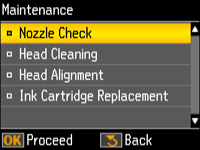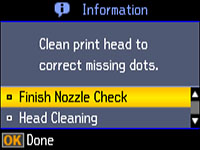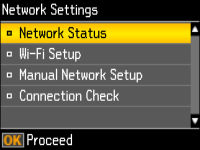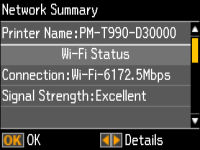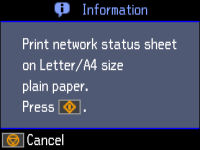Hello,
My Epson XP-420 All in One printer/scanner doesn't print anything. The pages come out blank. The cartridges have ink and I have updated the software. I don't know what could be wrong with it. I have it connected to my desktop pc via a USB cable. I have Windows 10 operating system. By the way, do you recommend upgrading to Windows 11?
Thank you.
My Epson XP-420 All in One printer/scanner doesn't print anything. The pages come out blank. The cartridges have ink and I have updated the software. I don't know what could be wrong with it. I have it connected to my desktop pc via a USB cable. I have Windows 10 operating system. By the way, do you recommend upgrading to Windows 11?
Thank you.